Here is a step-by-step guide on how to apply for an Orton-Gillingham application at the Associate (Option A and B) and Certified levels. While most steps to apply for a certification online are identical between these levels, some steps are different. These differences are highlighted in yellow and it is critical that you understand these differences properly.
Information provided here is accurate to the best of our knowledge and provided as an aid. However, we make no guarantees to the accuracy of this information at the exact time of your application. The Academy may change the application process at any time without prior notice. Always be sure to check The Academy’s website for the latest instructions on the online application process.
1. Get started with your application process by going to Orton-Gillingham Academy website.
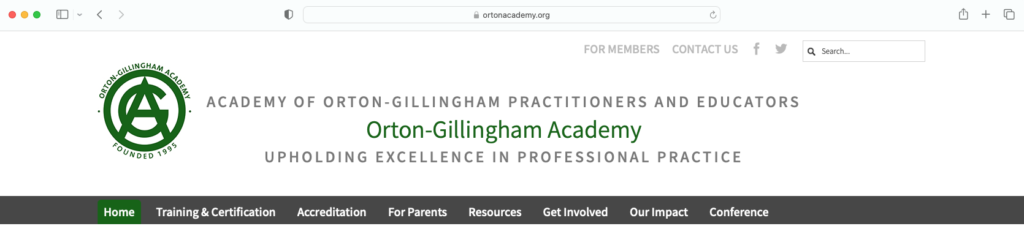
2. On the website’s home page, click on Training and Certification dropdown menu.
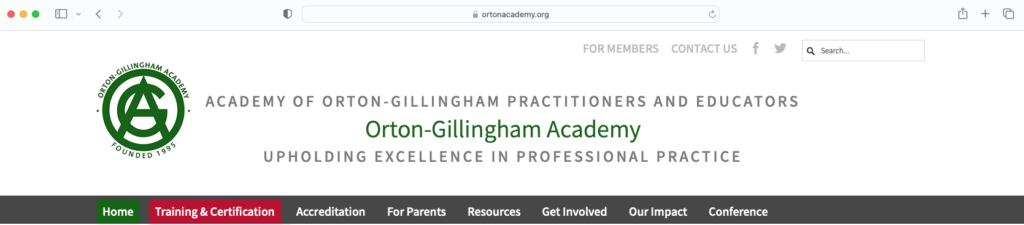
3. The Academy uses a product called “SM Apply”, short for Survey Monkey Apply, to accept applications online. Prior to this process, the Academy used Fluid Review to accept applications online. Please note this distinction as it will come in handy in the next steps. Select Apply for Certification (SM Apply) from the dropdown menu.
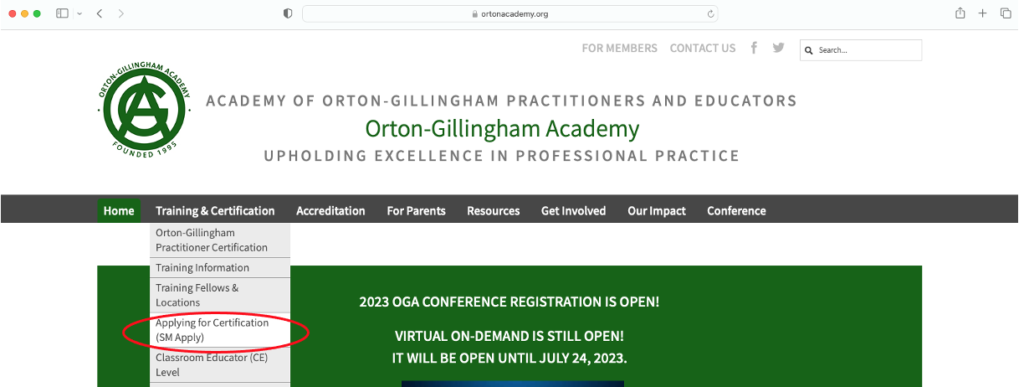
4. You will be directed to a page that shows key dates for your application, including the next deadline for application and upcoming decision dates based on when applications are submitted.
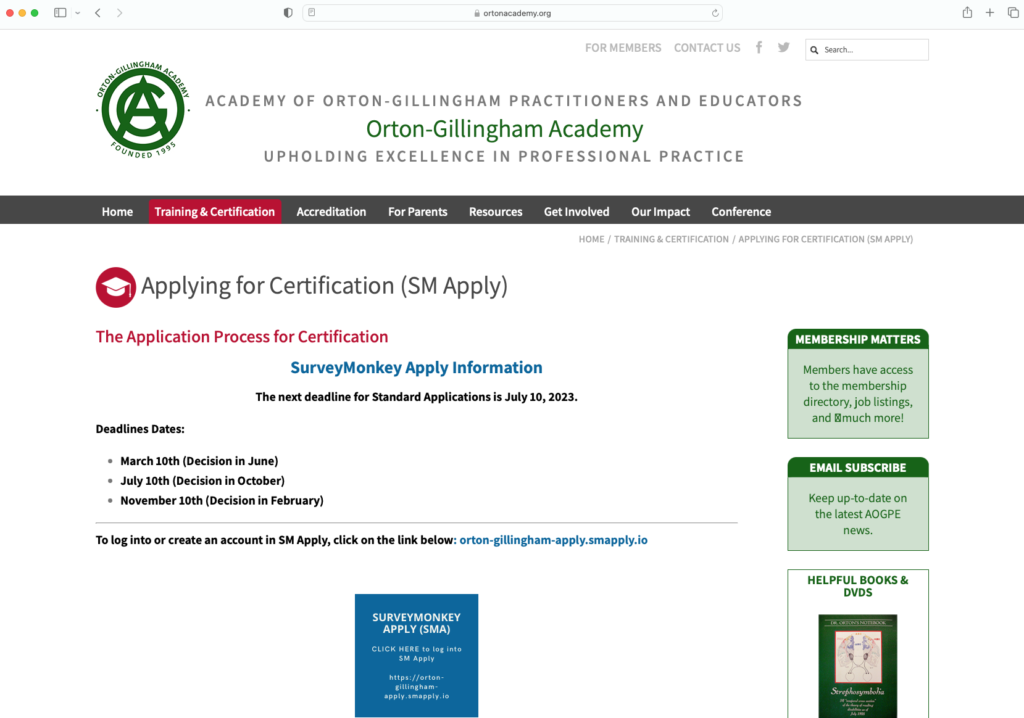
5. Before going any further, a point to note. If this is your first time applying for a certification, you will need to create a new account for SM Apply. However, if you have previously applied for a certification using SM Apply or the old Fluid Review portal, you can reuse your existing login and password to login to SM Apply. No need to create a new login and password. To start with SM Apply, click on the Survey Monkey Apply link.
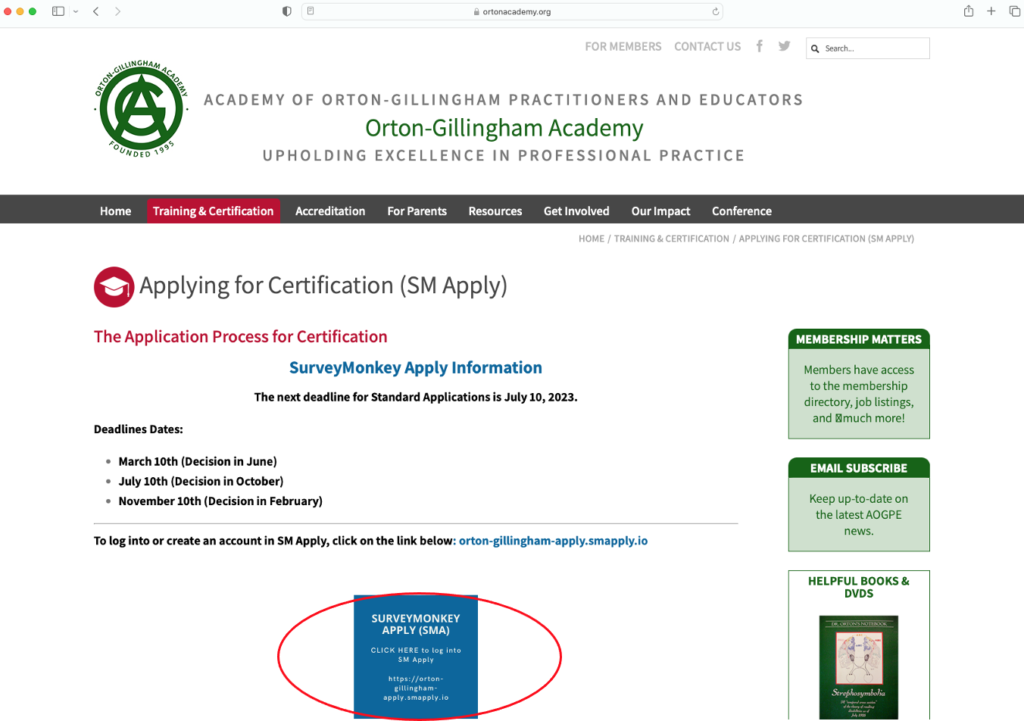
6. This will take you to the Orton-Gillingham page on SM Apply’s website.
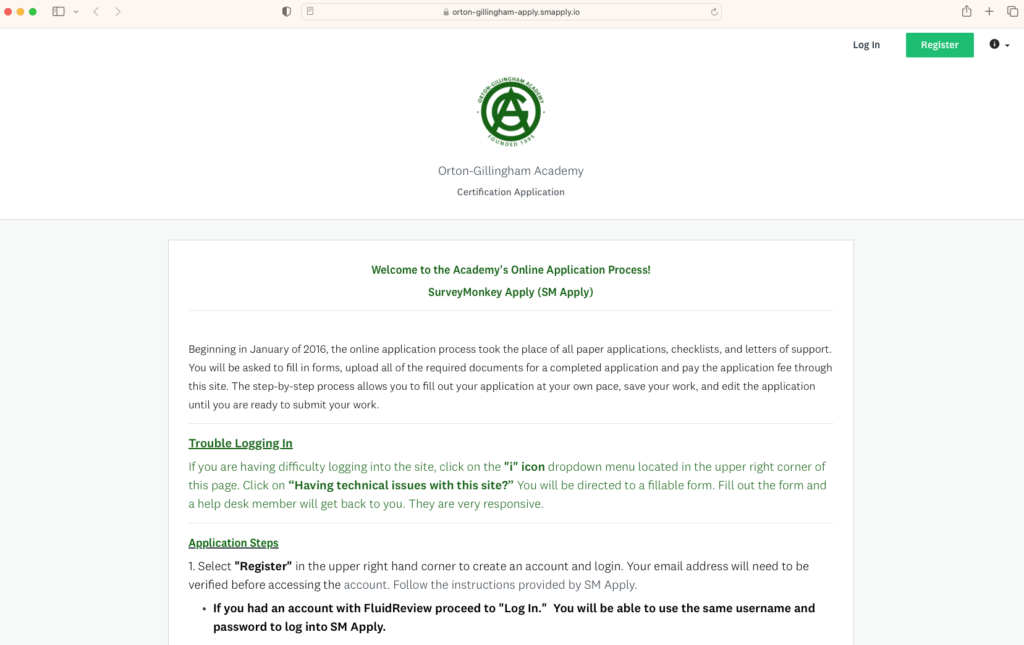
7. As previously noted, you can login with your existing credentials or register for a new account. You can do either of these by clicking the appropriate link – Login vs. Register – in the top right corner of the website.
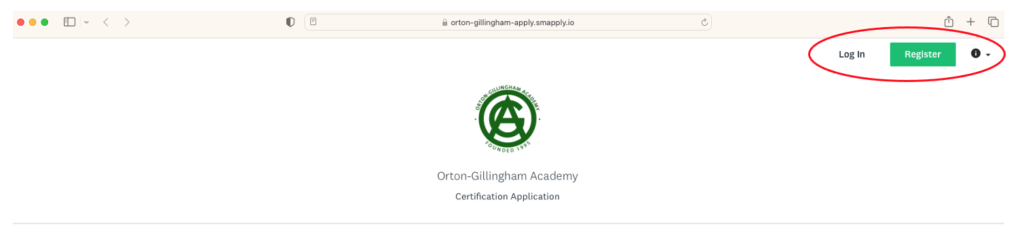
8. Once registered and logged in, you will need to choose your application level.
- At the Classroom Educator level, choose “2: Orton-Gillingham Classroom Educator”.
- At the Associate level, choose “6: Associate ATF Training”.
9. You are now ready to complete the application on SM Apply
10. At the Associate level, follow this extra step. From the “Applying for Certification” page on the Academy website, you will want to access these helpful documents. They are invaluable as you complete the application.
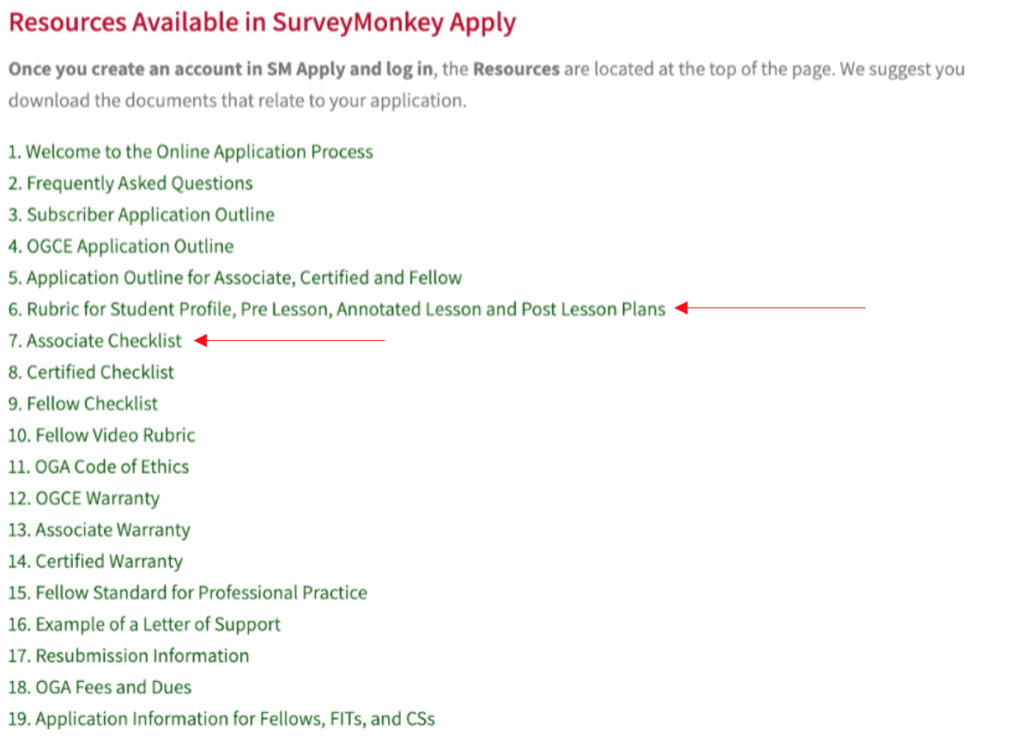
11. Coursework Hours: Enter as many entries as you need here along with number of hours, start and end dates for each entry you create. You need 60 or more coursework hours for the Associate A option, 70 or more coursework hours for the Associate B option and 30 or more coursework hours for the Classroom Educator option.
12. Supervised Practicum Hours: Enter as many entries as you need here along with number of hours, start and end dates for each entry you create. You need 100 or more supervised practicum hours for the Associate A or Associate B option and 50 or more supervised practicum hours for the Classroom Educator option.
13. Brief statement (300 words or less): Use this section to provide any additional information supporting your application. You might want to give information regarding the path you’ve taken to learn about the OG Approach, why learning about dyslexia is important to your work, and what you plan to do with this knowledge. Include anything that is not represented in other areas of the application that will help the certifying committee understand you and your work.
14. Principal Training Fellow: In this section, you need to supply information according to the Fellow that supervised your practicum. Use the following information:
Principal Training Fellow Name: Grace Sharma
Institution(s): NA
Address: <Not published online. Please ask Grace about this if you need it>
City: <Not published online. Please ask Grace about this if you need it>
State: <Not published online. Please ask Grace about this if you need it>
Country: <Not published online. Please ask Grace about this if you need it>
Email: <Not published online. Please ask Grace about this if you need it>
15. Fellow-in-training (Associated and Certified level only): Keely Rincon is your Fellow-in-Training. Keely will be your second Letter of Support. Use the following information to complete this section:
Name: Keely Rincon
Email: <Not published online. Please ask Keely about this if you need it>
Keely will be your Second Letter of Support
16. Upload your CV or Resume: Review the difference between a CV and a Resume along with some examples here. Summarily, the primary differences between a resume and a curriculum vitae (CV) are length, what is included, and what each is used for. Most resumes are competency-based, and most CV are credential-based. A CV includes research and teaching experience, publications, grants and fellowships, professional associations and licenses, and awards. A resume includes a summary of your education, work history, credentials, and other accomplishments and skills.
